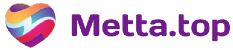How to Install Google Play, fIx Google Contacts and Chrome Sync, Remove Hisense Voice Assistant and Remove Bloatware on Hisense A6L Chinese ROM
First of all the Hisense A6L is fabulous and unique smartphone. Premium build (at least for it’s price for sure), snapy and dual screened as no other device in the world (r.i.p. yotaphone). Unfortunately there is no Global ROM yet, but hopefully with this guide you may come as close to the «global ROM experience» as possible.
I will tell you about the hotfixes and my workarounds with the HIsense A6L. By default you won’t have google services, and the eink hardware button longpress action will be mapped to Hisense voice assistant which is may be usefull but only for those who can read and speak Chinese. Also this guide covers how to add userfriendly grayscale mode for those who might need it.
0. Remove the Bloatware, Useless Default Apps and HIsense App Store
Surprisingly these actions could be performed from the home screen. most of apps you can uninstall seemlessly.
other part can be done in app management
go to setting — apps and permissions management — apps management
and disable the rest from the list, the only exception was with HIsence Voice Assistant which can’t be uninstalled nor disabled i will tell about it in the part 3.
1. Installing google play
from Hisense app store you may install any google app e.g. contacts or chrome or google play store itself. all the rest will be downloaded and installed automatically (e.g. google services framework)
also may be this guide at Reddit will be useful if hisense app store way somehow won’t work for you.
https://www.reddit.com/r/eink/comments/ifld37/hisense_a6_and_a6l_google_play_russian_version/
2. Sync google contacts
By default google contacts didn’t work in my case. Google Contacts Sync app was missing
Find the similar apk or use this link
after installation grant all required permission to google contacts sync
and re/install google contacts
after reboot you may check the google account in settings. you should see that contacts will appear in the list
you may use this guide if something is not clear in this one
https://forum.xda-developers.com/t/how-to-fix-the-google-contacts-sync-issue-on-cn-rom.3877640/
3. Disable Hisense voice assistant or any other package
on Smartphone
Enable Developer options
go to settings — about phone — tap build number multiple times
after the prompt go to setting — other settings — developer options
tick the enable usb debugging
on PC
Download and extract adb tools from here or of your choice
https://dl.google.com/android/repository/platform-tools-latest-windows.zip
run cmd cd (change directory) to the folder with adb.exe file and run the command
adb shell pm disable-user —user 0 com.hmct.voiceassist
you may disable any other package you don’t need to. to get the name of the package use some app like app inspector to get the appropriate name or any other convenient method of your choice https://play.google.com/store/apps/details?id=com.ubqsoft.sec01&hl=ru&gl=US
on Smartphone don’t forget to accept the rsa fingerptint on the device
install and setup button remapper or similar app. give permissions needed, disable battery optimisation and remap the button
Use this detailed guide if mine is not clear https://www.xda-developers.com/disable-system-app-bloatware-android/
4. Add grayscale mode
install the grayscale app from play store. follow the instructions on the app. in my case i chose
https://play.google.com/store/apps/details?id=com.fei_ke.greyscale
then same with adb tools as in part 3. and run
adb shell pm grant com.fei_ke.greyscale android.permission.WRITE_SECURE_SETTINGS
5. Fix Chrome Sync
In details it is described here
https://support.google.com/android/answer/9455149?hl=en#zippy=%2Cforce-sync-your-account
Particularly this option worked for me
Force sync using Phone app (phones only)
Open your phone’s Phone app.
Tap the Keypad .
Dial *#*# CHECKIN #*#* (*#*#2432546#*#*).
You’ll see a notification that says «Checkin succeeded.» This message shows your phone was able to sync. If you don’t see a notification right away, tap the green Phone.
6. Fix Telegram Whatsapp or other apps Location Sharing Problem (Google Services Are Updating Error)
If you’ve installed Google Play Store from Hisense app store most probably you won’t have this problem. If you installed Google Play Store from other app store or using sme alternative method just uninstall all google services.
I used this guide. Just replace xiaomi app store with hisense app store.
https://www.yomiprof.net/2020/05/installing-google-play-store-xiaomi-phones.html
Done. Please let me know if you have better solutions or if i missed something